Empro - Easy MP3 Player, Recorder And OrganizerAn Easy Way to Record What You Hear On Win7 or Vista |
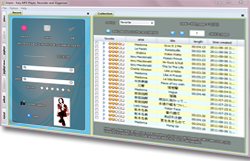 |
| Home | Quick Tour | Troubleshoot Audio Quality | Manual | Contact |
As long as you could hear, you could record by Empro. If your playback audio has "dropouts", so does the recorded audio.
Usually the audio dropouts are caused by other softwares that compete for resource. Fortunately, there are tools for you to find out
and resolve this issue. I will introduce two free tools, "DPC Latency Checker" and "LatencyMon", to help you.
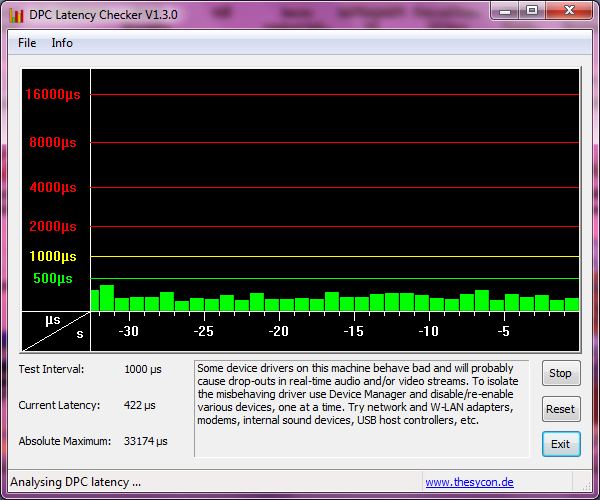
Good results: The screen shot above shows a computer system which should be well suited for real-time audio. 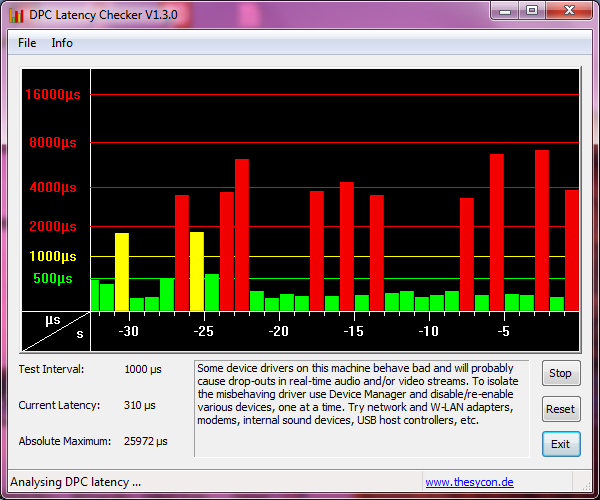
Bad results: This screen shot indicates that your computer most likely produces dropouts and audio artifacts. If you see any yellow or even red spikes, they indicate that other (usually non-audio related) processes are occupying your computer’s CPU for too long, with the likely result that this will cause the audio buffer to run empty, resulting in glitches, clicks or distortion in your audio. While the DPC Latency Checker gives a visual impression if your computer is running efficiently, or if anything is getting in the way of good audio performance, it does not show which specific device or driver is causing the problem. If DPC Latency checker is showing that there is a problem, you can use LatencyMon (described next) to identify which device, driver or service is the cause of the issue. LatencyMon If DPC Latency Checker shows any yellow or red spikes, run LatencyMon to identify the exact cause of the problem. The LatencyMon installer can be downloaded from here: http://www.resplendence.com/latencymon After you have launched LatencyMon, you first need to press the green Play button in the upper left corner to generate an analysis of the processes running on your computer. Run the analysis for at least 2 minutes. 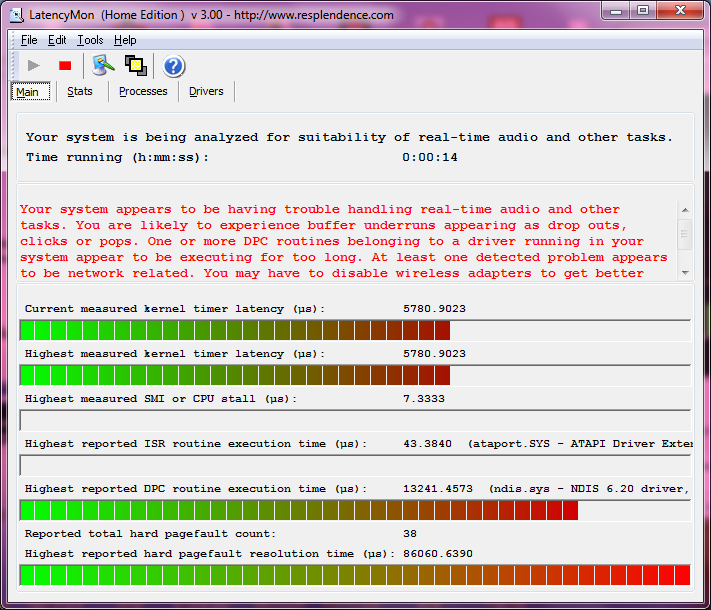
Click on the "Drivers" tab to see the results of the driver monitoring. Then click the column header labeled "Highest Execution (ms)" twice in order to see the highest values above: 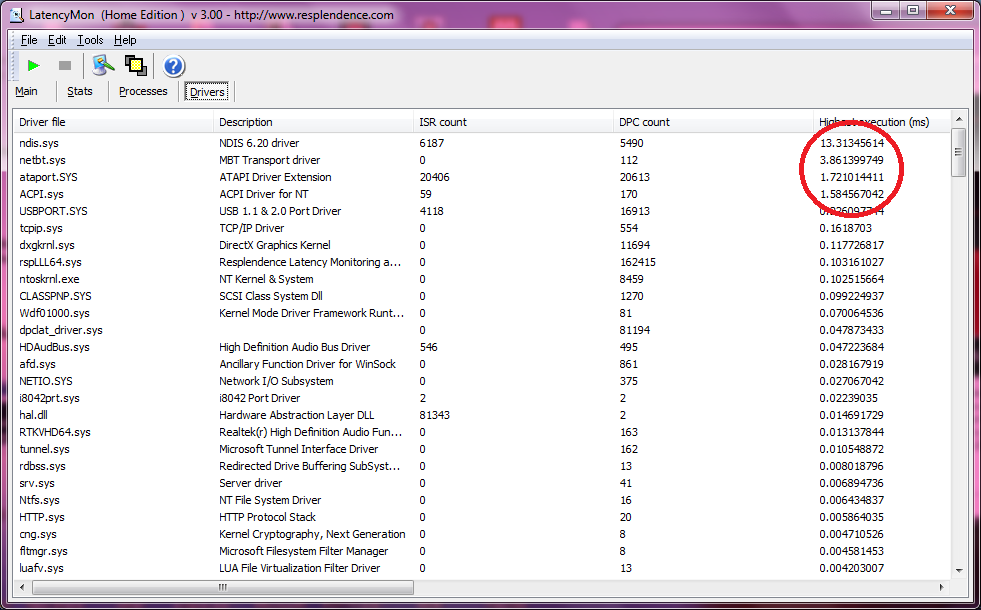
If you have "Highest Execution" values above 1, check to which devices the affected driver(s) belong, then disable the affected device(s) in Windows Device Manager if possible. If you are unsure if the device can be disabled, then you should try to search the web for the driver's name and/or for the description of the device (as shown in column 2) in order to find out if this device can safely be disabled. Example This is my own sample case. One of my Win7 notebook has audio glitches when I listen to some online radio stations (e.g. Pandora). I use DPC Latency Checker and LatencyMon and find out that two drivers "ndis.sys" and "acpi.sys" have high execution values. Both are well above 1. By checking with google, I know that ndis.sys is related to network and acpi.sys is related to power management. Most often, the cause of audio dropouts are drivers or background services that are not related directly to audio processing. So I try to disable some services and drivers if I could. For network related services, you could try to suspend anti-malware, anti-virus services or programs. For power management, you could simply disable it (you just don't see battery icon on taskbar). In my case, I just stop "malwarebytes" and disable "acpi.sys" as shown below. 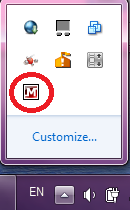
Stop Malwarebytes: Right-click Malwarebytes icon to stop it. 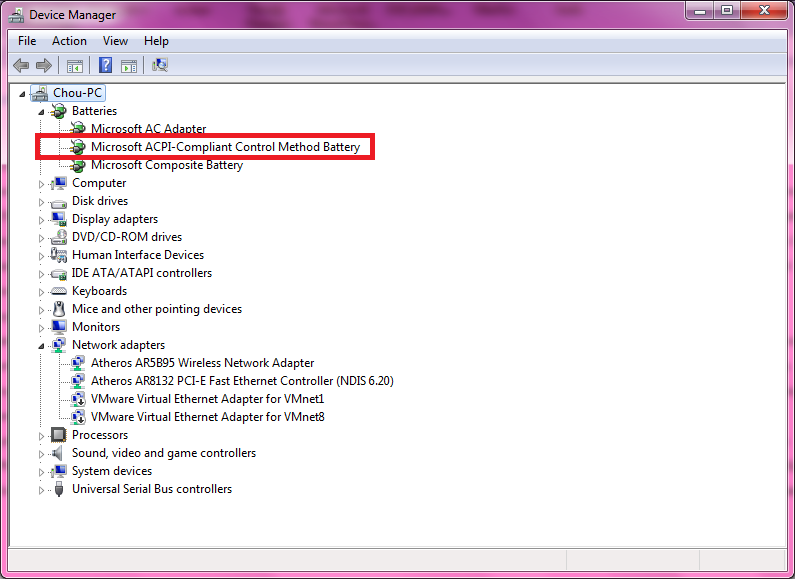
Disable ACPI: Right-Click ACPI to disable it. After disable these two, the DPC Latency Checker shows green bars most of the time and the recorded audio is very good. Your case may not be the same as mine. But you could use these free tools to find out the root cause in your case. |
| Home | Quick Tour | Awards | Manual | Contact | Links |
| Copyright © 2011 EMPRO10001.COM All rights reserved. Privacy Policy |