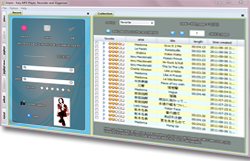Empro User Guide (Empro 1.0.0/2011)
|
 |
How to record "what your hear"?
- Click "record" button on record panel of Empro.
- Start playing your audio program (e.g. watching a YouTube music video).
- You should see the flashing "recording...voice; not saved" text and also the ticking of the clock.
- You are recording now but does not save it yet. Two ways to trigger saving. Type any text in the title or artist box, or click "save" button. You could toggle between "save"
and "not save" many times before the track ends. As long as you click "save" before the track ends you will get the full track.
- Now you just wait audio to end. Empro uses silence detection to determine the end of the audio, and the track is saved or discarded with your choice.
- When audio ends and you decide to save, Empro starts to adjusting the recorded track, adding (tag) title, name, rating, picture to the MP3 and add to the collection. You could see the
progress status on the record panel. Finally, the track will show up in the collection panel.
Note 1: Empro supports multi-language in title and artist box. You could type English, Japanese, Chinese, Arabic etc in these boxes.
Note 2: By default Empro automatically ends the track when detects more than three seconds of silence.
Note 3: You could click "split" button to end the track and start a new one manually.
Note 4: Optionally during recording, you could set the track rating by selecting differnt number of "star".
Note 5: Optionally during recording, you could capture anything on your PC screen. Usually you open another browser or tab and capture the picture
that you want to use it as the track album photo.
|
|