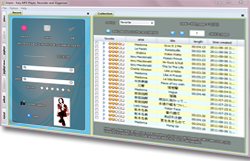Empro User Guide (Empro 1.0.0/2011)
|
 |
How to export (copy) mp3 or playlist to a folder, iPod (via iTune) or other portal MP3 devices?
- To export (copy) a single MP3 from the collection panel to a folder, right click the item that you want to export. From the popup menu, click "export" and choose a target folder to export.
You could also drag the item (from "star" area) and drop to the target folder that you have opened with the Windows Explorer.
- To export (copy) a playlist on the playlist panel to a folder, right click the playlist item you want to export. From the popup menu, click "export" and choose a target folder to export.
You could also drag the item and drop to the target folder that you have opened with the Windows Explorer.
- To export (copy) to iPod, you need to first export items to a folder as the above steps and use iTune to import from the folder.
- To export (copy) to other portable MP3 or SmartPhone, usually when you plug in the device to your PC, it behaves like a folder. You could use the above steps to copy.
However you may not always be able to do so, sometimes you need to copy to a temporary folder as to iPod first and import those files to the device folder shown on the Windows Explorer.
Or you may need to use the software that the the device vendor provides, like iTune, to import from a temporary folder to the device.
|
|